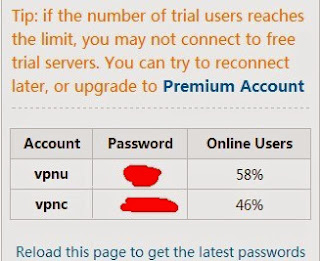2014 FIFA world cup is upcoming. Will you go there to watch live tournament? I think most of people will stay home and watch it before TV or computer/laptop. FIFA world cup 2014 broadcasts rights will be shared among Rede Globo, Rede Bandeirantes, SporTV, ESPN Brasil and FOX Sports. But the content will be only available for people who are living in Brazil for Geo blocked. How can we bypass the internet censorship. Many guys love to watch streaming on mobile devices. So they have to setup Brazil VPN on Apple, Samsung, HTC, Huawei, Lenovo or other brands mobile phone. We have know the ways so what we need to do is to find Brazil VPN. Definitely FlyVPN highly recommend for it is offering unlimited traffic and bandwidth for all VPN servers. Literally, we just need to know how to setup Brazil VPN on iOS and android mobile phones that we can setup VPN on different kinds of mobile phones based iOS and android operating system.
Setup Brazil VPN on iOS(iPhone/iPad/iTouch)
Whatever you are using iPhone 4/4s/5/5s/5C or even iPhone 6. All the steps are the same for devices based iOS. If your VPN provider have apps for iOS, you can download and install it. It's very convenient. If not, configure manually is also fast. Go to Settings - General - VPN - Add VPN Configuration... - Choose VPN protocol(PPTP, L2TP) - Fulfill the blank area. The most important is input Brazil IP address correctly that you can get IP based Brazil with VPN. If you don't know that, you can consult its online chat support or read VPN tutorial for iOS now.
 |
| Setup Brazil VPN on iOS 7.1 - iPad |
Setup Brazil VPN on Android(Samsung/HTC/Huawei/Lenovo/Nokia)
Samsung launched Samsung Galaxy S5 several days ago. I think most of guys are planning to buy it for its features. Whatever you bought Samsung, HTC, Huawei, Lenovo, Nokia, Google Nexus or other brands. Most of smartphones in market are equipped android operating system. So it's the same method to setup VPN on android mobile phones. The key is what country VP do you want. For example, setup Brazil VPN on Samsung mobile Phones. Go to Settings - Click VPN under Wireless&Network - Add VPN - Select VPN protocol PPTP or L2TP - Input some VPN info. You must input Brazil VPN IP into Server address box. Most of VPN providers have the tutorial for android devices. If you haven't found, read VPN tutorial for Android.
I see many people don't want to pay for VPN service. But I insist the principle that no free bread in the world and the cheapest is not the dearest. If you just want to test whether Brazil VPN for you, test it with Brazil VPN for free. But you can only use it 1 hour per day. You will be disconnected every 20 minutes. You can also test Brazil VPN for free on iPhone, iPad, iTouch, and android mobile phones or tablets.