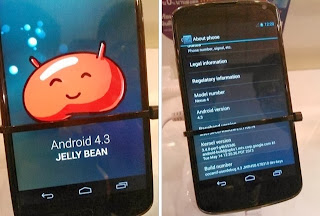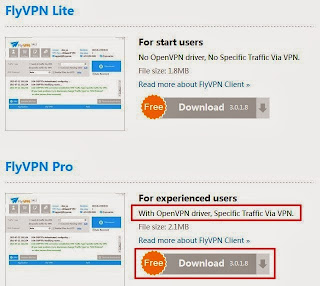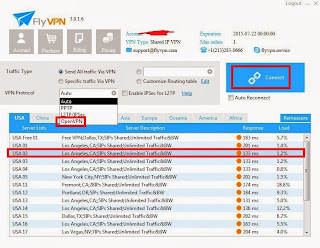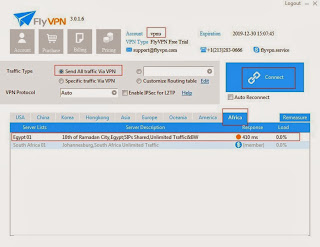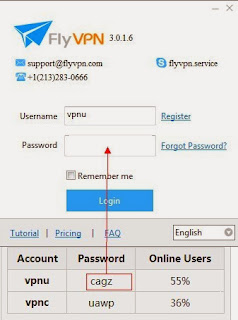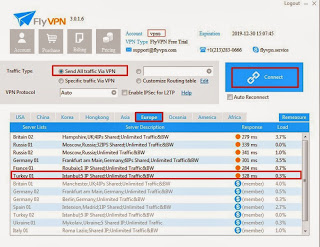Google upgraded version of Android 4.3 in 25th, July, 2013. Many phones released Q4 in 2013 have been updated to be Android 4.3. Such as HTC One X/One XL/Butterfly/One X+/One VX/Desire HD, Samsung Galaxy Note II/Mega 6.3/Mega 5.8, Google Nexus 7/7.2.0 and other phones operating system have been updated to be Android 4.3. Which doesn't make a bit change in the user interface. Most of settings are the same as Android 4.2. Many people who'd love to setup VPN on Android to protect data in phone after connected to public Wi-Fi. If your phone is using Android operating system and the version is 4.3 and want to configure PPTP VPN for it. You can read instructions below, or visit How To Setup PPTP VPN on Android 4.
Free PPTP VPN Server
You should find a VPN server which does support PPTP VPN protocol at first. As I know, some servers can support three VPN protocols at the same time, some servers can only support one of VPN protocols of PPTP, L2TP and OpenVPN. I found all VPN servers of FlyVPN are supporting PPTP protocol. The most important is that it provides free PPTP VPN server, USA, Korea, UK, Spain, France, Mainland China, Singapore...etc servers have been included. If you wanna connect to free PPTP VPN server, you have to get free VPN account. Free trial VPN account and password have been listed here: http://www.flyvpn.com/freetrial.
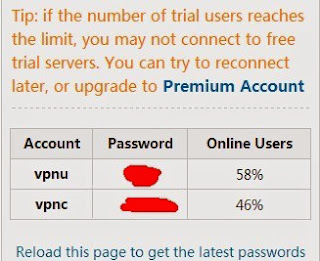 |
| Free Trial VPN Account |
How To Configure Free PPTP VPN For Android 4.3
Go to "Settings" - "Wireless&Network" - "VPN" - "Add PPTP VPN". Then input name, server address and tap Save. Click the VPN connection you configured just now. Input VPN account and password, tap Connect.
1: Name: Input whatever you like.
2: Server: Login and access http://www.flyvpn.com/User/VpnServers to get server address in trial accounts.
3: Accout: vpnu or vpnc.
4: Password: click here.
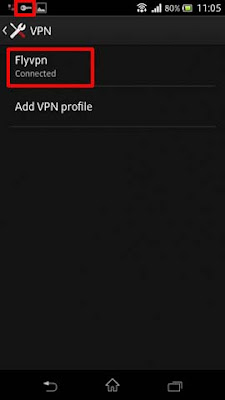 |
| Configure Free PPTP VPN For Android 4.3 |