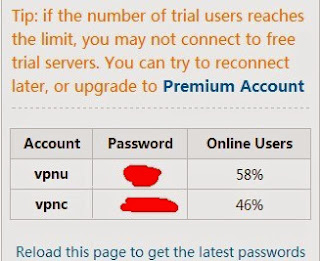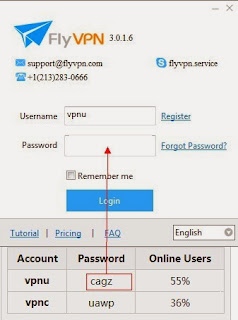Android is an operating system based on the Linux kernel,and designed primarily for touchscreen mobile devices such as smartphones and tablet computers. Let us look back about the version of Android. There are Android 1.1/1.5/1.6/2.0/2.1/2.2/2.3/3.0/3.1/3.2/4.0/4.2/4.3/4.4. Smartphone is popular in the world. People can do almost anything via smartphone. For example, buy items online and paid completely via smartphone, transfer money via App, chat online with friends. It is dangerous for people to access personal info with public WiFi, so we need to create a layer which can encrypt connection in your phone.
Setup VPN on Android is the best way to encrypt data.
You can find many tutorials about
VPN setup on Android. I know not everyone can afford the VPN price. So I wanna guide people to
setup free VPN on Android( PPTP ).
1: Tap
Settings.
2: Tap "Wireless&Networks" and click
VPN under it.
3: Tap
Add VPN Profile.
4: Fulfill
Name and
Server address blank areas. Choose
PPTP from drop down menu. Tick
PPP encryption check box and tap
Save.
a: Type whatever you like into
Name.
b: Choose
PPTP.
c: Type server address provided by VPN provider.
If you have paid VPN service, you can input server address provided by your VPN provider. Anyone who want to use free VPN service, please read sentences below. Users must get free VPN server address at first. I will guide you to use FlyVPN. Because it provides
free trial VPN service everyday. Log in on web and Visit
http://www.flyvpn.com/User/VpnServers to get free trial countries VPN server address in trial accounts.
5: Input VPN
username and
password and tap
Connect. Please don't use yourself account just registered. Because your account is unavailable for unpaid. Free trial VPN account and password have been listed on
http://www.flyvpn.com/freetrial.
Then you will be connected to
VPN on Android. FlyVPN is providing 20+ VPN server for free trial. So you can
setup free trial USA, Korea, Singapore, Thailand, Vietnam, China, Philippines and so on VPN for Android.